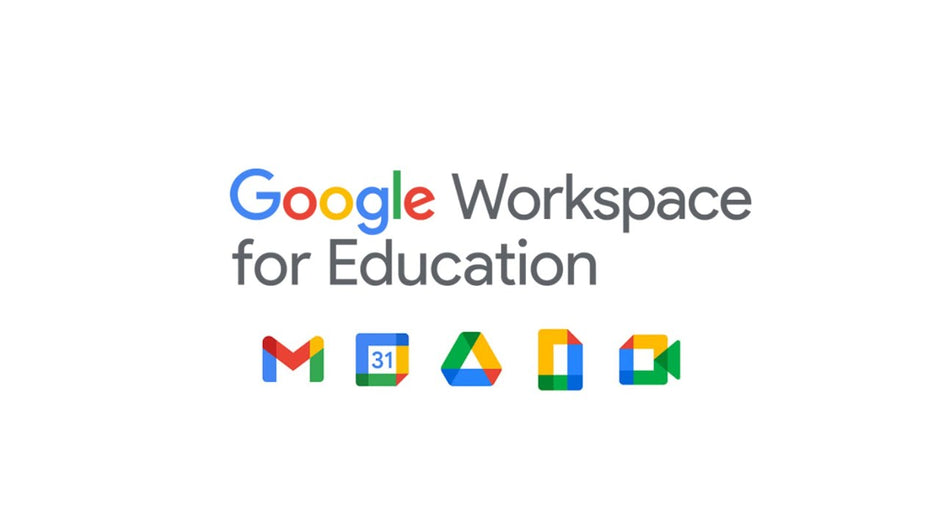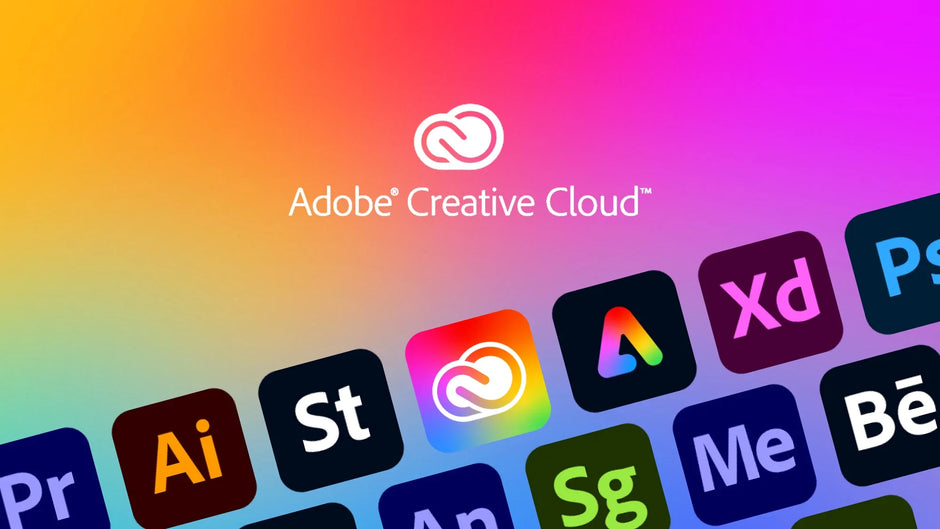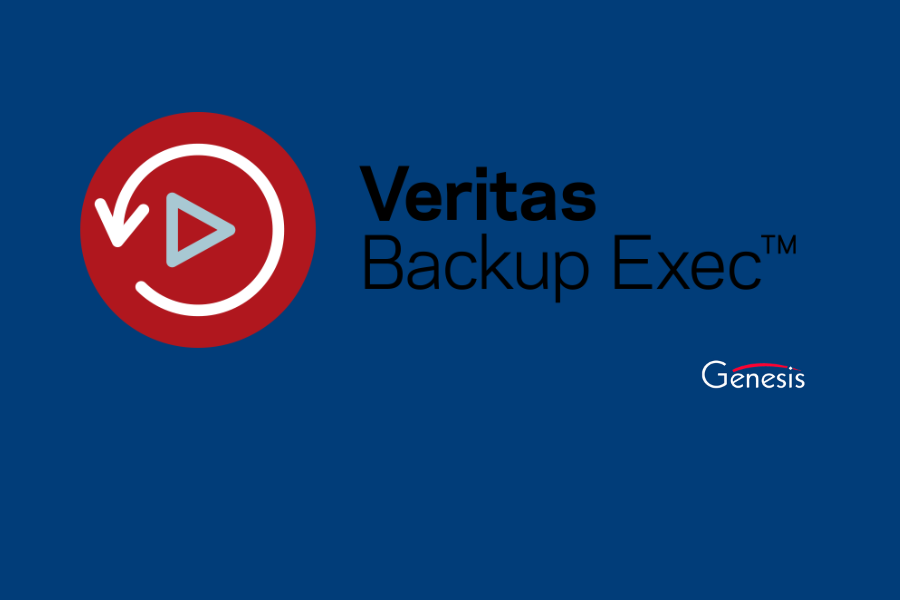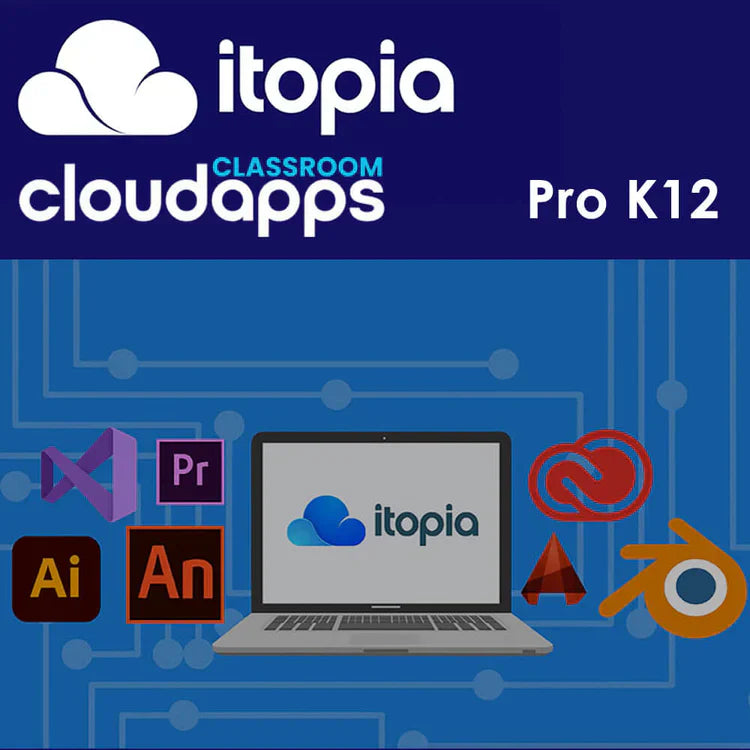Dragon Medical One is the fastest, most accurate medical dictation software on the market. Unlike the Dragon Medical Practice Edition, it is run on the Nuance Dictation Cloud, which means it is constantly receiving accuracy and speed updates, and it takes very little disc space on your Windows PC. The Dragon Medical One platform includes industry-leading speech recognition software in the cloud so your staff can be productive anywhere. Clinicians produce documentation of up to 45% faster and capture up to 20% more relevant content. Say hello to freedom.
One of the best features of Dragon Medical One is the ability to create medical templates that you can easily import and fill out with your voice. In previous versions of Dragon, these were called “commands,” but in Dragon Medical One, they are called “auto-texts.” The auto-texts can be managed by users, groups, or organizations. So you can have special auto-texts just for you, or shared auto-texted with other physicians in your field, or you can have auto-texts that exist for everyone in the organization.
To create an auto-text, click on the dragon icon on the left of your Dragon Medical One bar, and select “manage auto-texts.” This will pull up a menu with all of your enabled auto-texts, and at the bottom of that list will be a small plus sign (+) to add new auto-texts. These can be used for more than importing medical templates; for example, you could have an auto-text called “my address,” which will input your mailing address when you say “my address” into Dragon Medical One. Because Dragon often has issues formatting numbers correctly, this can save a lot of time if you like to include your mailing address in your notes.
Creating simple auto-texts with text is very simple, but creating a medical template is a little trickier. The first thing you will have to do is fill out all the text and determine where you want to add additional notes. A classic example is a SOAP Note. The text would simply be “Subject, Object, Assessment, and Plan.” After each line of text, you would have a fillable field you could dictate notes into.
When you have decided what prewritten text to include in your auto-text, such as the titles in a SOAP note, you are ready to add in the fillable fields. Decide the order you want to fill those fields, and input brackets with the number order you will be completing them. An example would be [1] [2] [3]. So in our example SOAP Note, it may look something like this:
Subject: [1]
Object: [2]
Assessment: [3]
Plan: [4]
If you create an auto-text similar to the sample above, you will notice that Dragon automatically highlights the [1] field so you can dictate your notes for the Subject section. Once you have completed the dictation, you can click the next field button on your Powermic or Powermic Mobile app and skip to the [2] field to begin dictating the Object section of your notes.
Even if you have extremely complicated medical templates, as long as you have prewritten text and fields where you want to dictate, you can easily create an auto-text template in Dragon Medical One.
Genesis Technologies Inc, is an Authorized Nuance Reseller. We offer great prices along with complementary training and support for Doctors and Nurse Practitioners. Contact us for more information on Dragon Medical One.